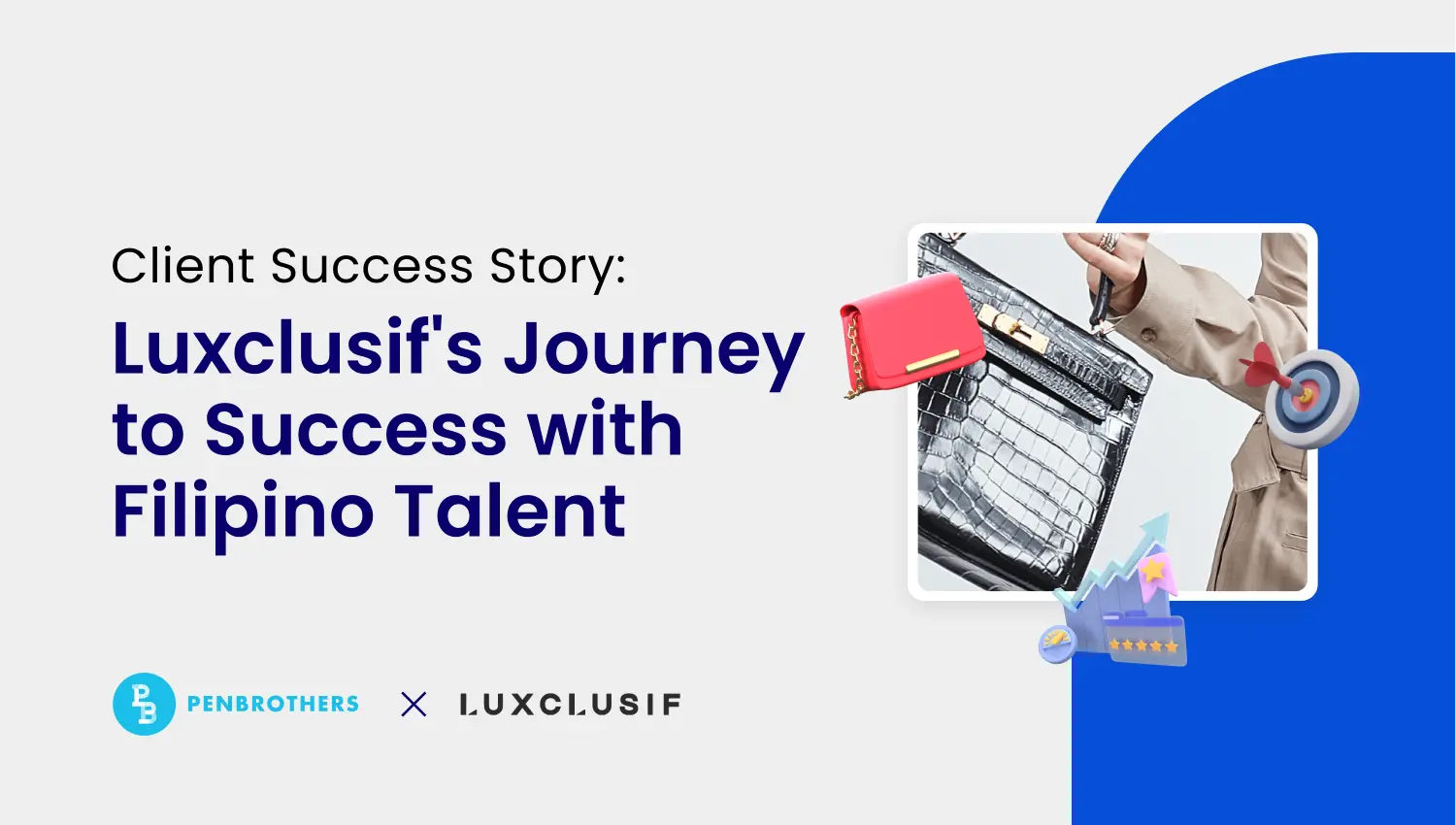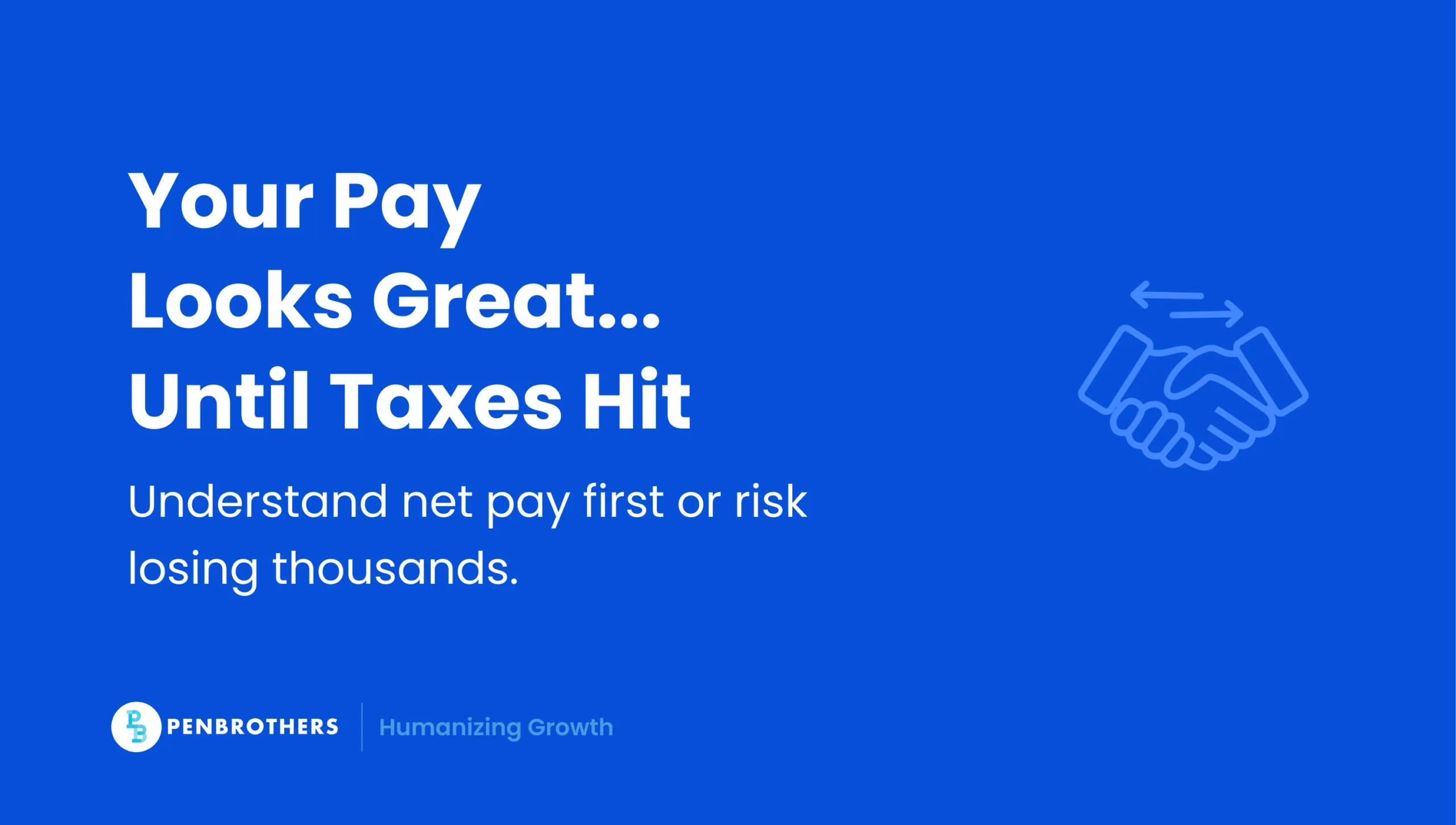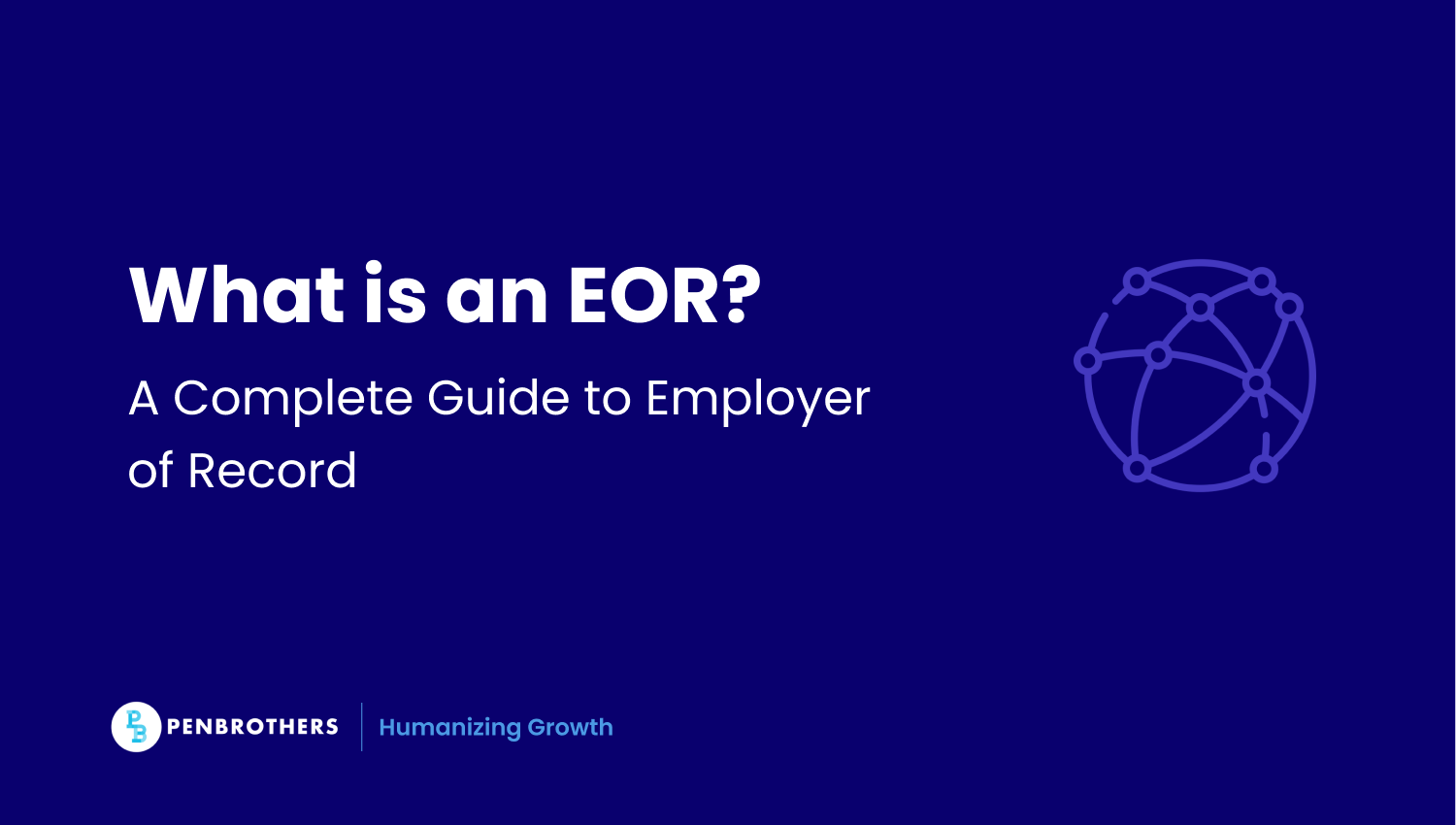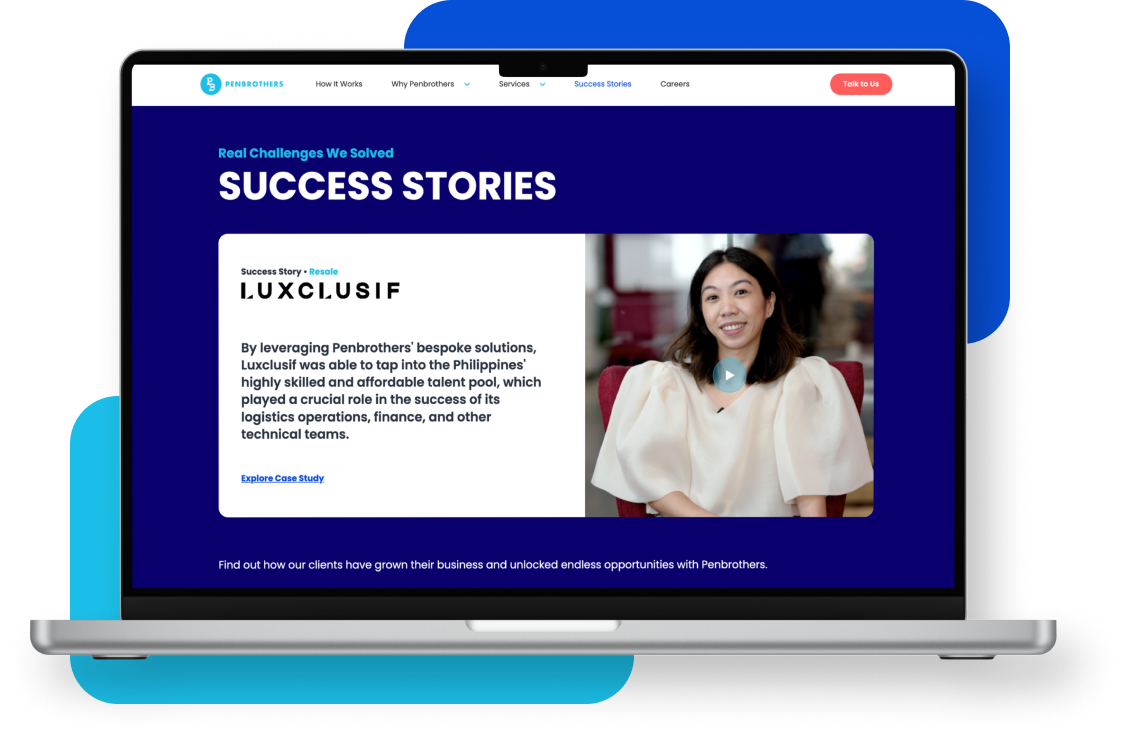What's Inside?
PSA Online Appointment: Remote Employees’ Guide to Fast Scheduling
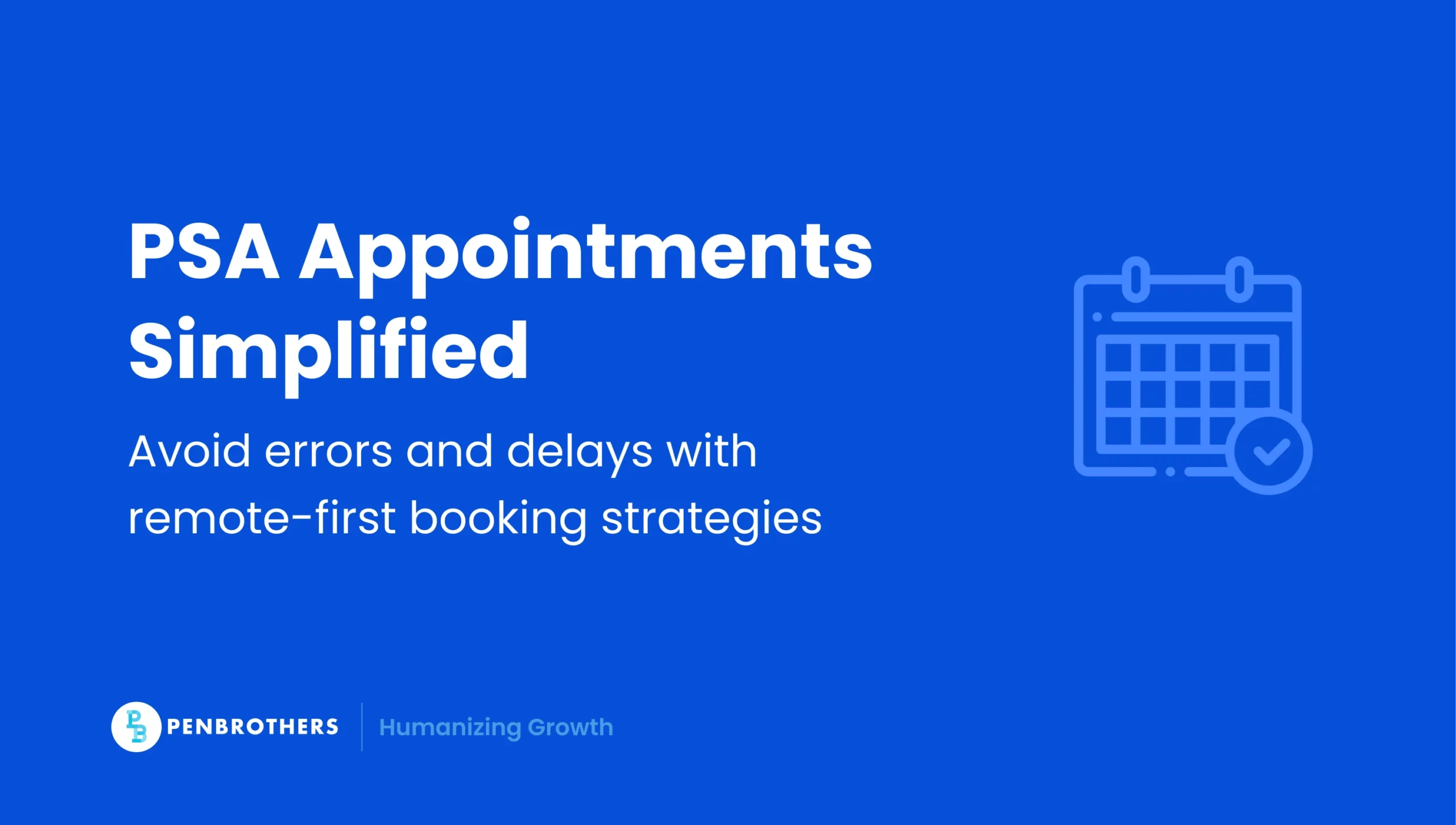
Key Takeaways
- Always use the official PSA online portal and prepare all required information.
- Optimize booking: choose less busy outlets, early slots, and backup dates.
- Align appointments with HR compliance and onboarding timelines.
- Maintain digital confirmations and backups for verification.
For remote employees in the Philippines, securing government documents from the PSA often feels like navigating a maze. A birth certificate might be needed for onboarding, a marriage certificate for updating payroll, and a CENOMAR for visa or overseas work requirements. Even minor delays can ripple across HR workflows, causing payroll errors, benefits processing delays, and compliance headaches.
The PSA Online Appointment system promises speed and convenience, but only if you approach it strategically. Accuracy, preparation, and timing are just as important as clicking “Book Appointment.” For remote employees, a misstep could mean repeated trips to the CRS outlet or multiple reschedules, wasting both time and resources.
This guide provides a remote-first, HR-compliant roadmap that ensures fast booking, error-free submissions, and smooth HR processes without unnecessary frustration.
Understanding the PSA Online Appointment System
The PSA Online Appointment system allows you to schedule visits to CRS outlets nationwide, effectively cutting queues and reducing wait times. Its core objectives are:
- Ensure proper documentation for HR and government purposes
- Reduce errors during data submission
- Provide employees with predictable appointment windows
Not all CRS outlets are created equal. Large urban centers like Manila or Cebu have longer wait times, while smaller provincial offices may offer faster service. Choosing the right outlet can save days or even weeks of waiting.
Safety tip: Only use official portals (appointment.psa.gov.ph). Third-party websites may charge unnecessary fees or display outdated availability.
Pro tip: Desktop bookings generally provide better visibility of available time slots and allow easier uploading of documents compared to mobile. If you’re overseas, consider using desktop for initial booking, then mobile for reminders and updates.
Documents & Information You Must Prepare
Errors in documentation are the most common reason for appointment rejection. Gather the following before scheduling:
| Requirement | Details |
| Personal Details | Full name, birthdate, birthplace |
| Parents’ Details | Mother’s maiden name, father’s full name |
| Purpose | Employment, visa, SSS/PhilHealth, personal copy |
| Valid ID | Government-issued ID |
| Contact Info | Working email and mobile number |
Checklist tip: Double- and triple-check spelling of names and numbers. Even minor typos can result in rejected appointments or delays, especially for CENOMAR requests.
Step-by-Step PSA Booking Process
1. Visit the Official Portal
Go to appointment.psa.gov.ph. Avoid unofficial websites. They often provide inaccurate availability and can delay scheduling.
2. Select CRS Outlet, Date, and Time
- Remote insight: Smaller outlets outside central metro areas often have shorter lines and more slots.
- Peak vs. off-peak: Midweek mornings are usually less crowded than Fridays or weekends.
3. Input Required Information Carefully
- Ensure all details match your government records.
- Upload digital verification copies if required by HR or if overseas.
4. Confirm Appointment and Save Reference
- Screenshot your confirmation.
- Keep the reference number in a digital folder for easy retrieval.
- Enable email or SMS notifications for updates.
5. Arrive Prepared
- Local employees: arrive 10–15 minutes early with both originals and digital backups.
- Overseas employees: coordinate with HR to use notarized or scanned documents if physical submission is not possible.
Insider tip: Appointment slots are sometimes released unexpectedly late at night or early morning. Setting alerts during these windows can help you grab faster slots.
PSA Online Appointment Tips for Remote Employees
Remote work introduces scheduling challenges that aren’t covered in most online guides. Beyond following the steps:
- Plan ahead: Popular outlets fill up quickly, often weeks in advance. Align bookings with HR timelines.
- Sync with HR deadlines: Payroll, onboarding, and benefits processing all have cut-off dates. Your PSA appointment should precede these deadlines.
- Use multiple devices: Check both desktop and mobile platforms for slot availability.
- Time zone management: Overseas employees must double-check Philippine local time to avoid misbooking.
- Document coordination: Send digital copies to HR before the appointment to reduce back-and-forth.
Pro insight: HR teams can maintain a tracking log of all remote employees’ PSA appointments, including reference numbers, submission dates, and document verification status. This prevents missed deadlines, repeated follow-ups, and compliance risks.
HR Compliance Considerations
For HR, PSA documents are critical for regulatory compliance, payroll accuracy, and employee verification.
Best practices for HR teams:
- Verify submissions before payroll cycles to prevent processing delays.
- Store secure digital copies in HRIS; restrict access to authorized personnel.
- Track all appointments: reference numbers, dates, and submission statuses.
- Follow RA 10173 (Data Privacy Act) when handling digital documents from remote employees.
Proactive tracking of PSA appointments significantly reduces follow-ups, errors, and compliance risks while ensuring smooth onboarding.
Common Issues & Troubleshooting
| Scenario | Solution |
| System errors/site crashes | Clear browser cache, try off-peak hours, contact PSA helpdesk |
| ID mismatch / incorrect info | Verify details; correct via portal or CRS outlet |
| No available slots | Monitor cancellations; consider alternative outlets or off-peak times |
| Overseas employees | Use notarized/scanned copies; coordinate with HR for verification |
| Forgot reference code | Retrieve via confirmation email or PSA helpdesk |
| Missing digital confirmation | Check spam folder; request resend from portal |
Pro tip: Maintain a dedicated digital folder with all PSA correspondence to reduce stress and save HR teams from chasing missing documents.
Conclusion
Securing a PSA online appointment doesn’t have to be stressful. By preparing documents carefully, booking strategically, and coordinating with HR, remote employees can fast-track appointments while keeping compliance and payroll workflows smooth.
*This article was crafted with the support of AI technology, refined by a human editor and verified by a human subject matter expert.