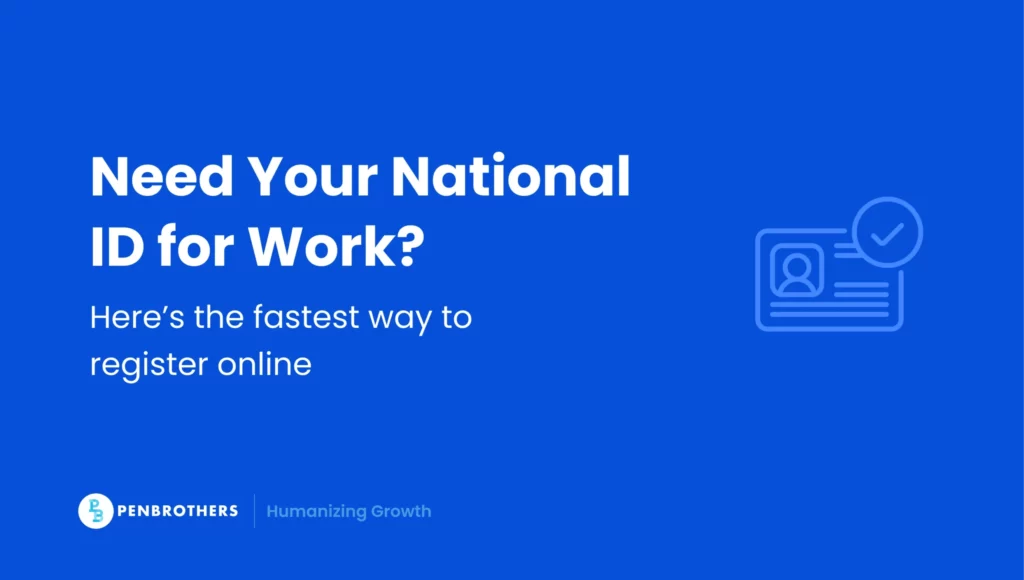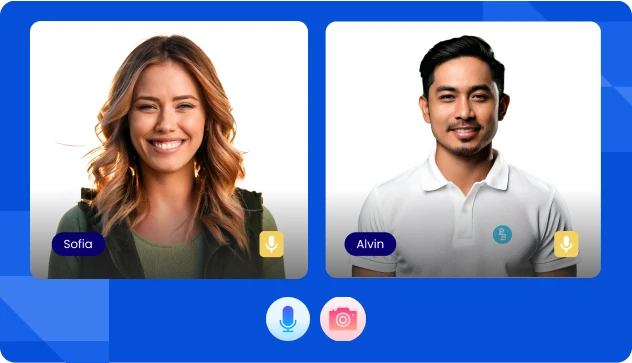You’ve worked hard to build your career. Maybe you’re eyeing that global opportunity, a better role, or simply a more stable future for your family. But one document could quietly hold things back: your National ID.
In today’s job market, especially with remote and international clients, your ability to prove your identity quickly and securely matters. That’s where national ID registration online comes in. This isn’t another ID. It’s your gateway to faster hiring, smoother onboarding, and access to essential services. If you’ve felt lost in outdated instructions, you’re not alone, and this 2025 guide is here to walk you through every step, clearly and confidently.
This guide goes beyond the basics. You’ll learn how to fully maximize its benefits, fix errors, replace lost IDs, and understand why employers (including offshore ones) are starting to demand it.
Key Takeaways
- A Hybrid Process, Not Fully Online: A common misconception is that National ID registration can be completed entirely online. The process is a mandatory two-phase hybrid model: Phase 1 is the online pre-registration of your demographic data, and Phase 2 is the mandatory in-person appointment for biometrics capture.
- The Fastest Way to Get a Valid ID is the ePhilID: You do not have to wait months for the physical plastic card to be delivered. After you complete your in-person biometrics (Phase 2), you can get a printed paper version called the ePhilID from a registration center. This ePhilID is an official and valid version of your National ID.
- The Digital ID is the Most Convenient Version: For professionals, the Digital National ID is the most practical format. It is the official version of your ID accessible through the eGovPH app on your smartphone. To get this, you must first complete the in-person biometrics and use your Transaction Reference Number (TRN) to verify your identity in the app.
- A Critical Document for Modern and Remote Employment: The National ID is quickly becoming a non-negotiable requirement for job applications, especially with remote and international employers. It serves as a single, secure, and verifiable proof of identity that speeds up hiring, simplifies onboarding, and streamlines access to government services like SSS, PhilHealth, and Pag-IBIG.
Why the National ID Matters More Than You Think
Before we walk through the steps, let’s get one thing clear: the PhilSys ID (National ID) is more than a piece of plastic. If you’ve ever been asked to present multiple IDs or had trouble with digital onboarding, you know the pain.
Here’s why the National ID is fast becoming non-negotiable:
- One ID to replace many: No more juggling multiple government-issued IDs.
- Faster onboarding with global companies: Especially remote-first employers who rely on verified digital identity.
- Seamless transactions with banks and fintech platforms: It’s accepted as valid KYC proof.
- PhilHealth, SSS, Pag-IBIG linkages: Your government records get centralized.
- Zero-expiry (for now): Unlike passports or licenses, your PhilSys ID doesn’t need annual renewal.
Who Should Prioritize Getting One?
If you’re:
- Applying for remote work or digital roles,
- Transitioning careers post-pandemic,
- Needing faster compliance for pre-employment requirements,
- Or even planning to go freelance or start your own business.
Then getting your National ID isn’t just “a nice to have”. It’s a necessity.
2025 National ID Registration: A 2-Phase Process
Let’s clarify the 2025 process. Registration is a hybrid model, not a fully online one. It involves a simple online pre-registration followed by a mandatory in-person appointment.
Phase 1: Online Pre-Registration (Step 1)
This first step secures your application and demographic details.
- Access the Portal: Go to the official PhilSys registration site: https://register.philsys.gov.ph.
- Input Details: Fill in your personal information, including your full name, birth date, address, and contact details.
- Book Your Appointment: At the end of this step, you will book an appointment for Phase 2 at your chosen registration center. You will receive an Application Reference Number (ARN) or QR code.
Phase 2: In-Person Biometrics Capture (Step 2)
This step is mandatory for all applicants and cannot be done online.
- Attend Your Appointment: Go to the PhilSys registration center on your scheduled date.
- Present Documents: Bring your ARN/QR code and your required supporting documents (see our FAQ section for a full list).
- Biometrics Capture: A staff member will capture your front-facing photograph, all ten fingerprints, and an iris scan. This is what makes your ID unique and secure.
- Receive Your TRN: After biometrics, you will be given a Transaction Slip containing your Transaction Reference Number (TRN). Do not lose this. You will need the TRN to track your physical card and access your Digital ID.
Your ID Formats: Physical Card vs. ePhilID vs. Digital ID
Once your biometrics are captured (Phase 2), you have access to three versions of your National ID. Per Republic Act No. 11055, all formats are equally valid and must be accepted for all transactions.
- The Physical National ID Card: This is the physical, plastic card. It is produced by the Bangko Sentral ng Pilipinas (BSP) and delivered by PHLPost to your address. This can take many months. You can track its delivery status on the PHLPost website using your TRN.
- The ePhilID (Paper Version): This is the printed paper version of your ID. It is a proactive solution from the PSA to ensure you have a valid ID while waiting for the physical card. You can claim your printed ePhilID at any registration center by presenting your TRN.
- The Digital National ID (App Version): This is the most convenient option for professionals. It is the official digital version of your ID, stored securely on your smartphone. You access this through the new eGovPH app.
How to Get Your National ID in the eGovPH App
For remote professionals, the Digital National ID via the eGovPH app is the fastest and most useful tool. It is accepted as valid proof of identity for all government and private transactions.
- Wait for Your TRN: You must complete the in-person biometrics (Phase 2) and have your Transaction Reference Number (TRN) before you can do this.
- Download the App: Go to the Google Play Store or Apple App Store and download the ‘eGovPH’ app.
- Register: Create an account in the app using your mobile number.
- Verify Your Identity: Navigate to the “Digital National ID” section. You will need to enter your TRN and other details from your registration to link your PhilSys data. The app will then guide you through a one-time facial recognition step to securely verify your identity.
- Access Your ID: Once verified, your Digital National ID will be available in the app to present anytime, anywhere.
Common Mistakes to Avoid When Registering for Your National ID Online
1. Skipping the biometric step after online registration
It’s not enough to complete Step 1 online. Many professionals forget to schedule or attend the in-person biometrics capture (Step 2), which leads to delays or invalidation. If you’ve already registered online, make sure to book a biometrics appointment or visit a walk-in registration center to complete the process.
2. Using unaccepted or low-quality IDs or documents
Not all IDs are accepted for registration, and poor-quality photocopies or images can result in failed applications. Always bring original documents like your PSA Birth Certificate, UMID, or passport, and ensure they are clear, updated, and legible.
3. Ignoring ePhilID collection notices
Once your ePhilID is available, you’ll get an SMS or email notification from PSA. Failing to check or claim your ePhilID can delay your access to critical services like job applications, bank account opening, or SSS and Pag-IBIG enrollment. Always keep your contact info updated and respond promptly.
4. Using inconsistent personal data across documents
Your name, birthdate, and other details should match across all submitted documents. If your SSS, passport, and PSA records have variations, resolve them before registering. Inconsistencies lead to rejections or future verification issues during employment or government transactions.
5. Registering multiple times or creating duplicate records
Some applicants, frustrated with delays, try to re-register, causing data conflicts. Instead of speeding things up, this causes mismatches in your records and can disqualify your application. If you’re unsure about your registration status, use the PSA’s official verification tools or visit your nearest center for assistance.
How This Ties into Your Career Growth
If you’re building a career that goes beyond borders, your PhilSys ID is part of the foundation. Whether you’re onboarding with a global employer, setting up an online business, or joining a remote-first team, identity verification is step one.
You wouldn’t want a technicality like a missing ID to delay your offer letter, payroll release, or remote work application.
What You Can Do Today
- Start your online registration at https://register.philsys.gov.ph
- Book an appointment or walk in to print your ePhilID
- Share this guide with peers and co-workers who are stuck waiting
Be Ready When Opportunity Knocks
Getting your National ID in order may feel like just another task, but for serious professionals like you, it can be the difference between delays and day-one readiness.
Clients move fast. So do hiring teams. Having your verification done upfront makes decision-making smoother on both sides —yours and theirs.
If you’re serious about working with global teams who value your experience and efficiency, make sure nothing slows you down.
Start by checking out remote roles built for Filipino professionals like Jitka, a female lead in the Australian tech space.
See our guides for other Philippine IDs:
- PhilSys ID for Remote Workers: A 2025 Guide
- Pag-IBIG ID: 2025 Remote Job Application Guide
- TIN ID: Essential for Compliance and Paychecks
- Postal ID: Solve Remote Job Delays in the PH
- Pag-IBIG ID: 2025 Remote Job Application Guide
- How to Get UMID ID for Remote Workers
Frequently Asked Questions
No, you cannot. The process is hybrid. You must first complete the online pre-registration (Phase 1) at register.philsys.gov.ph. After that, you are still required to attend a mandatory in-person appointment at a registration center to have your biometrics (fingerprints, photo, and iris scan) captured.
The ePhilID is the official paper version of your National ID. It is provided by the PSA as a temporary but fully valid ID that you can use while you are waiting for the physical plastic card to be printed and delivered. You can get it by appointment at a registration center after you have completed your biometric capture.
You can get the official Digital National ID on your phone by downloading the eGovPH app. After you have completed your in-person biometrics appointment, you can use the Transaction Reference Number (TRN) from your transaction slip to register and verify your identity within the app.
This article is about the National ID (PhilSys ID), not the PhilHealth ID. After you complete the online pre-registration for the National ID, you must still go in person for biometrics. You will receive your Transaction Reference Number (TRN) on the same day as your in-person appointment.
Yes, the PSA Birth Certificate is one of the primary supporting documents required for your in-person biometrics appointment. Other valid primary documents include a Philippine Passport, UMID card, or a Driver’s License.